How do I add a note for my drivers?
Are you looking to attach a note to an order for your driver to see?
Click either link below for further details specific to the EasyRoutes product you're using:
EasyRoutes for Shopify
Option 1: Use order notes
From any order's page, click the pencil icon to edit the Notes field and input any applicable information for the driver. Also, ensure that you're showing order notes to your driver in your settings under Route Display Options.

Option 2: Add a note in your stop for your driver
To do so, you must be viewing the route you wish to edit. Click on the "Actions" button (three dots icon) for the stop you wish to add a note to, and select Edit stop:

Enter your custom note into the "Stop note" field found in the "Additional options" panel within the right-hand side column:

Once you have input the stop note, click the "Update" button to save it to the stop. Click the "Save" button to complete your route update.
This information will be shown on the order in Driver App for your driver to see either under Order note, or Stop note.
Pro Tip: You can add stop notes to multiple stops in a route at once using bulk actions!
Are you looking to have your driver add their comments or notes? Your driver can also attach their own notes by using the Proof of Delivery feature.
Option 3: Use customer notes
This option can be useful for recurring orders from specific customers (e.g., delivery instructions, building entry codes).
From any customer's page, click the pencil icon to edit the Notes field and input any applicable information for the driver. Also, ensure that you're showing customer notes to your driver in your settings under Route Display Options.
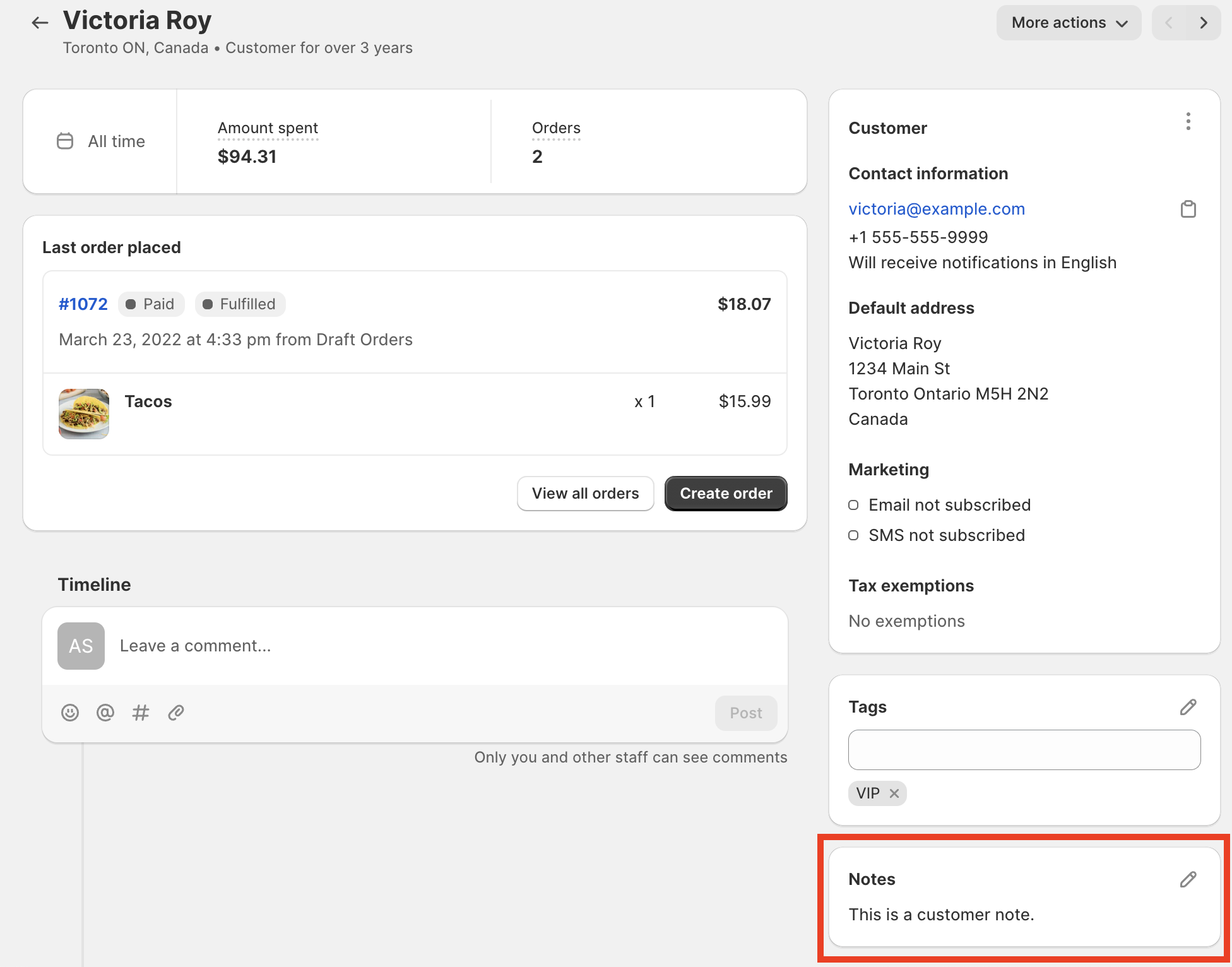
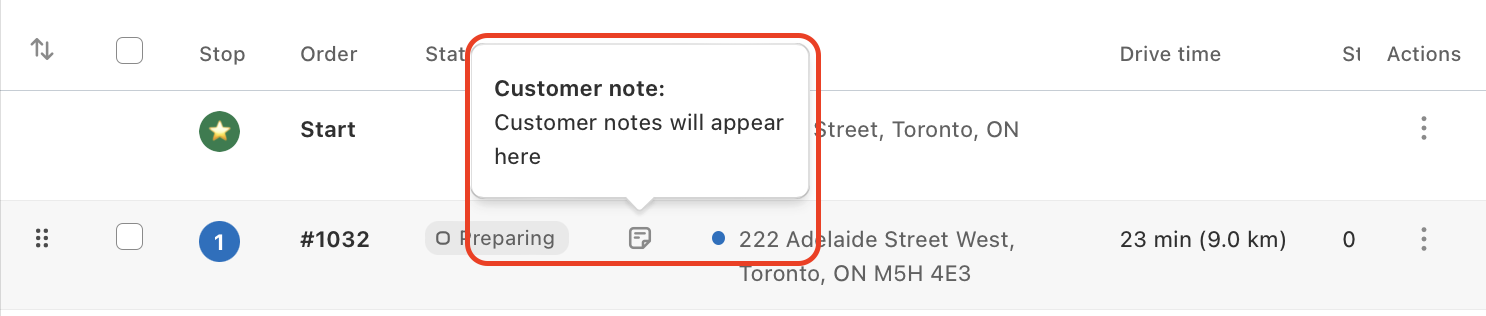
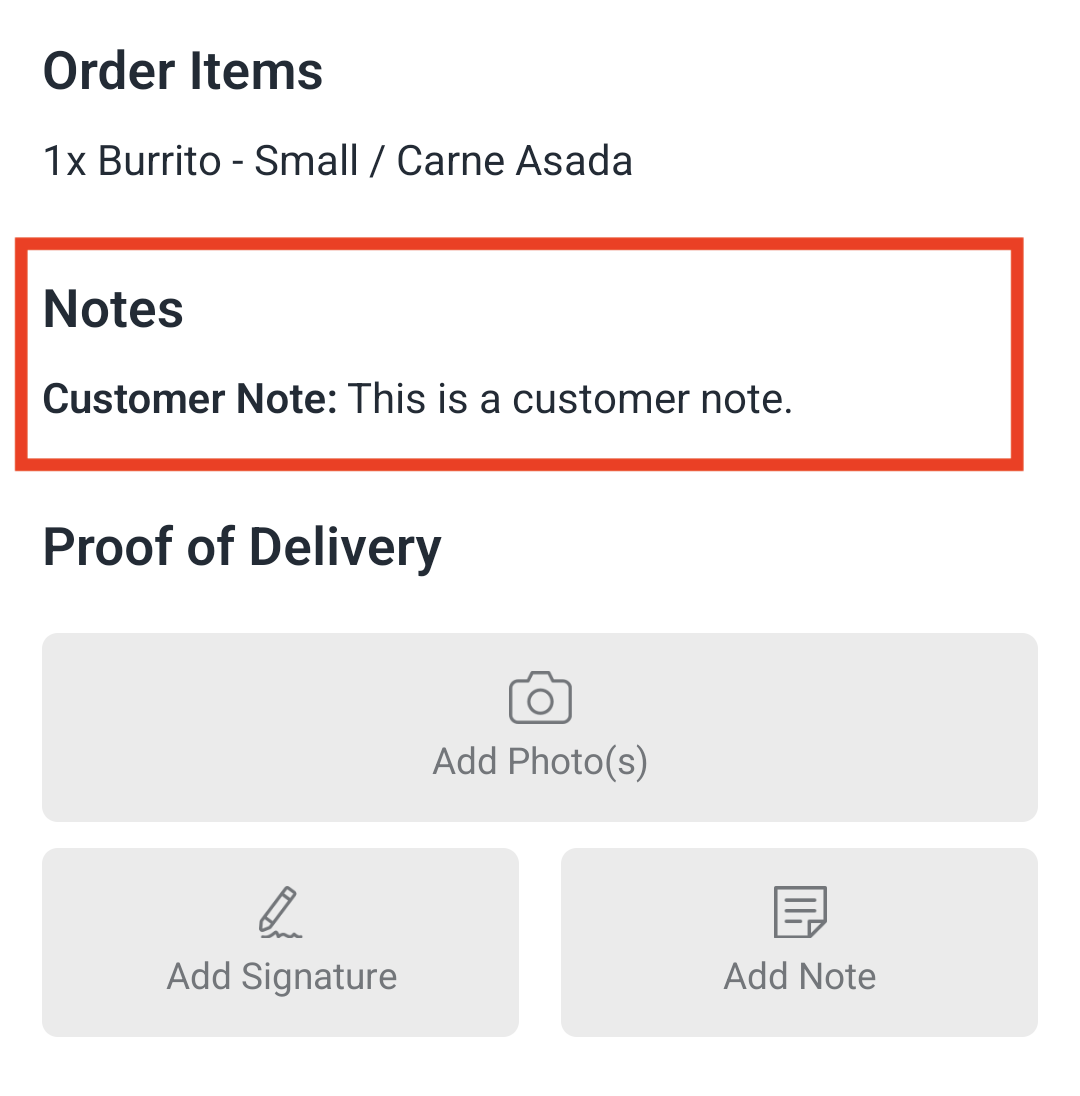
EasyRoutes for Web
you must be viewing the route you wish to edit. Click on the "Actions" button (three dots icon) for the stop you wish to add a note to, and select Edit stop:

Enter your custom note into the "Stop note" field found in the "Additional options" panel within the right-hand side column:

Once you have input the stop note, click the "Update" button to save it to the stop. Click the "Save" button to complete your route update.
This information will be shown on the order in Driver App for your driver to see either under Stop note.
Pro Tip: You can add stop notes to multiple stops in a route at once using bulk actions!
Are you looking to have your driver add their comments or notes? Your driver can also attach their own notes by using the Proof of Delivery feature.
